MindManager Project Management Part 4 — Project Planning
In Part 2, we had generated a rough outline of actions to be taken to address issues with Task dates in MindManager 9:

I left off at that point with a “Translate brainstorm into action plan @maps”, which pops up in my daily action dashboard as a reminder to return to the project.
When I returned to the project the next evening, I sorted the tasks into a ResultsManager “Funnel Timeline“:

The funnel timeline sets up a visual sequence of tasks. In contrast to typical mapping approaches which require a relationship link to set dependencies for tasks, ResultsManager also recognizes child tasks as precedent task as well as leveraging the “(list)” keyword that sets the task’s precedent as the task above it.
With the map arranged in the manner above, my only next action is “translate brainstorm into project plan”. Once that is marked complete, a new next action will activate being “Identify where to enumerate issues”.
I also sorted some incomplete ideas to the “In-tray” for later processing:

This also included items added later as described in Part 3 (GyroQ Capture). At that time I decided that rather than dive into this project, the most efficient course of action was to “Wait for Mindjet to release SP1”, so I placed that as the first item in the “List” of tasks.

Selecting this topic and processing it with the MindReader c tag, automatically marks it up appropriately:
 .
.
Next I come back a month later when the service pack is release (having been reminded of it as it became overdue), and mark the task done with the d tag (mark task complete):
This stores the task completion in a monthly log map as well as in the reference section of the map:
 .
.
“Mark Task Complete” is actually more convenient if you assign it to the topic context menu. In MindManager 8, this is done under “Tools, Macros, Organize Macros”:

In MindManager 9, the tools menu and the underlying macro menu have disappeared?? It appears that you now need to add it to the quick launch toolbar manually in order to access it. I’ll go down that rabbit hole here (diverting from planning focus) and add some screen shots so other uses are aware how to do it:



Unfortunately, MindManager 9 SP1 did not address the task issue. As I understand it, it did fix some bugs in the API related to task dates that might enable some of the issues to be worked around.
While more could be done in fleshing out a project plan, it seems the key next step is to enumerate issues in order to determine how feasible it is to work around them and how that might be done. In a collaborative corporate environment, a catalyst workspace map would be ideal for gathering information from multiple users. In our low-budget environment, a MindManager 9 Issues page on wiki.activityowner.com will need to suffice.

Feel free to add issues to the wiki page or comment below and I can add them. I have installed a MindManager 9 trial on my machine and will try to use it for day to day work to identify problems. Once the issues are identified, perhaps we can divide and conquer means to overcome them.
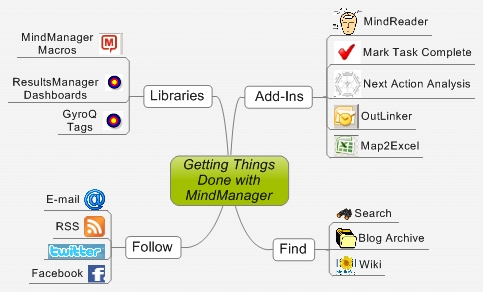







 Entries
Entries 
Stefan said,
October 17, 2010 @ 3:17 pm
Hi ActivityOwner,
the macro menu shows up if you go to File/Options/View/show developer register card in ribbon (translated from german ;-))
You then have an extra command in the menu bar.
Best regards
Stefan
MindManager 9 Task Date Issue Update (Part 5) » ActivityOwner.Com – Getting Things Done with MindManager, ResultsManager, and GyroQ said,
October 31, 2010 @ 4:04 pm
[…] we left off in Part 4, we were getting started on the initial next actions of a "funnel timeline" project plan […]