Buttons to send topics to other maps
The MindReader add-in already has a button to bring up a dialog box for you to enter a destination keyword to send a topic to another map but, faced with a very full daily capture map, I thought it might be handy to have a set of buttons configured to send topics to some of my most frequently used maps. I found this quickly let me distribute my inbox items to the dedicated maps I have for key focus areas.

The lastest version adds nine buttons you can configure with keywords under the options button. It also modifies the “Next Action Analysis” button so that it automatically refreshes the dashboard before running the analysis.
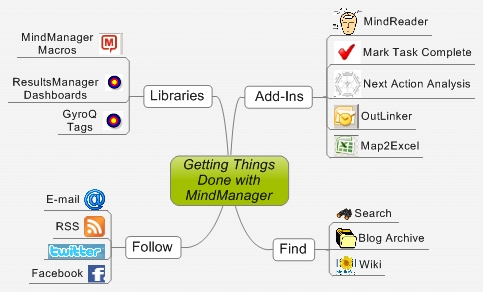







 Entries
Entries 
Carlo said,
January 19, 2012 @ 11:32 am
There’s a small problem with those two buttons in the ribbon: if there’s not enough room in the ribbon, the names assigned to the various buttons are not visible any longer, so the buttons become little usable.
For the Analysis group of buttons the problem is mitigated by the fact that the button description is shown as a pop up when you hover on it. For the Send group, instead, that doesn’t happen.
To be noted that the problem is not present when the room in the ribbon is very limited, e.g. when MM window is reduced very much in size, and the button groups turn to dropdown mode.
Probably, it could be enough to tweak the trigger that makes the button groups switch from full blown to dropdown.
Cheers,
Carlo
ActivityOwner said,
January 20, 2012 @ 7:17 pm
Hi Carlo — I don’t have control over the grouping trigger, but I was able to add popups to the send buttons for you in the latest version (0048). Give that a try.
Carlo said,
January 23, 2012 @ 11:04 am
Hi, I’m afraid pop up still don’t work. Hovering on the buttons of the Send group they lighten, but no pop up is shown.
Actually, the behaviour of the pop up’s is a bit erratical in general. Also pop up’s for the Context and the Due groups don’t work (better: pop up’s for the Due group are showed when hovering on the Time group buttons, while there’s no pop up at all for the Time buttons).
Bye,
Carlo
ActivityOwner said,
January 27, 2012 @ 12:28 am
Hi Carlo — Sorry — I should have tested that. I just uploaded 2.0.0050 which I think addresses all the bugs you found.
Carlo said,
February 2, 2012 @ 1:24 pm
Hi, the mismatch in the Due and Time groups is now fixed (though no pop up description is shownn when hovering on any of the buttons in those group – is that intentional?).
Unfortunately, the problem with the buttons in the Send group has not changed.
Labels are shown only up to the 5th button. If I add more labels in the option form beyond the 5th one, also the previous ones get hiddens (sometimes all of them, sometimes only a few).
It seems it has no influence if the corresponding label definitions are present or not in the configuration map.
As I said, the problem seems connected with the availability of room in the ribbon (if I expand MM window over multiple screens all the 9 button labels are shown, even if they are very long ones).
Strangely, however, when I close the option menu where the button labels are defined I can see that the group in the ribbon does change size to accomodate the labels I added, but those in the end are not shown. To be noted that there’s indeed spare space left to the right of the last group, Information.
Let me know if you need any more detailed info.
Carlo said,
February 2, 2012 @ 2:03 pm
I did some trying. It seems that the problem is triggered by the fact that there are 3 labels defined either in the 2nd or in the 3rd column of buttons in the group.
If I leave a gap in the Options menu (doesn’t matter in what position within the column) I can get up to 7 labels shown in the group.
The first column quietly shows all the 3 labels I define. To be noted that the trick does not work for the first column: if I leave a gap in the 1st column, still I cannot get 3 labels shown in either of the other two columns,
Also, in my other message I forgot to say that no pop up descripion appears for the buttons in the Send group, either if they have the respective label or not.
ActivityOwner said,
February 15, 2012 @ 12:35 am
Hi Carlo — Sorry for the delay in my reply. The updating of the ribbon after you set the options is delayed. You need to revisit the options menu or exit and enter the program to get everything to refresh correctly. That might be way you don’t see popups on send keys. They seem to work for me.
With regard to labels on the send keys, that is not something I can control. I wonder if even mindmanager does it or if its underlying windows code handling that.
I do have an idea for a potential solution for you. Have you tried the “buttonreader” functionality. It lets you put keywords on a separate pop up menu. If you used that for the contexts, due, and time menu items, then those menu items on the ribbon could be blanked out and the space they consume on the ribbon allocated to the send portion of the ribbon.
Can you give that a try?