Put it in Front of the Door
Note: For an update on the approach described below, see Put it in front of the door in 2010.
How do you start your day?
(1) Reviewing your daily actions and/or doing a mini-review
(2) “Doing email” and emergency scanning
(3) Browsing the web to see if there are any new posts on activityowner.com
Even if you have the best of intentions of pursuing option 1, it can take several minutes to pull up MindManager, find your Map Central, launch the ResultsManager dashboard generation process, and wait for it to finish. This delay can get in the way and allow you to get off track. This is compounded if you prefer to use several dashboards for different purposes (e.g. daily action, priority actions, review).
In “Getting things Doneâ€, David Allen talks about the GTD-trick of “Putting it in front of the doorâ€. He uses the example of leaving important documents needed the following day “in front of the door” the night before so they are not forgotten the next morning when you are tired.
“Tricks are for the not –so-smart, not-so-conscious part of us….The smart part of us sets up things for use to do that the no-so-smart part responds to almost automatically; creating behavior that produces high-performance results. We trick ourselves into doing what we ought to be doingâ€.
So why not have and up-to-date dashboard in “front of the screen” when you sit down at your home computer in the morning or arrive at your desk? You can achieve this using the Microsoft WindowsScheduler along with the Gyroactivator software that is installed with the developer edition of GyroQ by following the steps below:
- Generate your favorite dashboards and save them to your mindmanager directory with simple names. I find “Daily Actionsâ€, “Priority Actionsâ€, “Reviewâ€, and “Next Actions by Context†useful. You may want to put them in a subdirectory (e.g. dashboards) to avoid clutter.
- Edit and save the following script to c:\refreshdashboards.txt. You can edit the names and number of dashboards to suit your preferences.
{send; run:queue:’GyroQ\GyroActivator-Queue.txt’;map:open:’dashboards\dailyactions’;
send:’^!+a’
run:rm:sendchangesnow;
run:rm:dashboard;
map:save;map:close;map:open:’dashboards\priorityactions’;
send:’^!+a’
run:rm:sendchangesnow
run:rm:dashboard;
map:save;map:close;map:open:’dashboards\review’;
send:’^!+a’
run:rm:sendchangesnow
run:rm:dashboard;
map:save;map:close;alert:’Your Dashboards have been updated. Would you like to load them? ‘:30;
map:open:’dashboards\dailyactions’;
map:open:’dashboards\priorityactions’;
map:open:’dashboards\review’;}[note: the run:rum:sendchangesnow is a new addition and the send keys is newer. This requires RM version 2.7.8]
The first line launches MindManager and flushes the GyroQ queue so that information is incorporated into your updated dashboards. The next four lines open the dashboard map, remove any filters (“control-alt-shift-a”), send any changes to the underlying maps, refresh it, save it, and close it. By saving and closing the map, you recover the memory consumed by the “undo†memory of MindManager. Once the dashboards are generated, the script used the alert command to prompt you if want to load the dashboards. If no response is received, it will proceed after 30 seconds. The 30 second delay allows for further memory recovery by MindManager. You can remove this line if you find the beep annoying (particularly at 5 in the morning). - Configure ResultsManager to run in unattended operation by checking the “User fewer confirmation messages†option under “Toolsâ€, “ResultsManager Options†and un-checking “warn me about missing multi-maps†under the dashboard options.
- Disable File AutoRecovery (Tools, Options, Save). MindManager tends to crash after dashboards are saved by GyroQ or GyroActivator unless this is disabled under the 6.1.869 release.
- The gyroactivator script will work as a GyroQ tag that you can launch manually but, presuming you leave your computer on for extended periods, it works more effectively if you have it set up to automatically run using Windows Scheduler.
To access the Windows Scheduler application, click on “Startâ€, “Control Panel†and the choose “Scheduled Tasksâ€. Click on “Add Scheduled Taskâ€. Click right and choose “Newâ€, “Scheduled Task†and name it as you choose (e.g. “refresh dashboardsâ€).
Double click on the task and paste in this string (including the double quotes):
“C:\Program Files\Gyronix\GyroQ\GyroActivator.exe” “c:\refreshdashboards.txt”
Click on schedule and choose when you would like it to run. To begin I’d choose 5 minutes from now so you can test it out.
The scheduling procedure may vary with different Windows flavors, but works on Windows XP Media Center edition. On my system, it kicks out of power save mode at 5am and launches, leaving me with MindManager open and front and center when I sit down. You can run the script manually by pasting it into a GyroQ tag or by clicking right on the task in the scheduler and choosing “run”.
Note that GyroQ may still show a * indicating the queue hasn’t been flushed. Note that if you have the stand-alone version of Gyroactivator, you can simply have the script named with a .gyr extension and launch it directly with the scheduler. I treat the blog somewhat like a wiki, so if you find glitches or improvements in the description above, let me know and I’ll correct it for future readers.
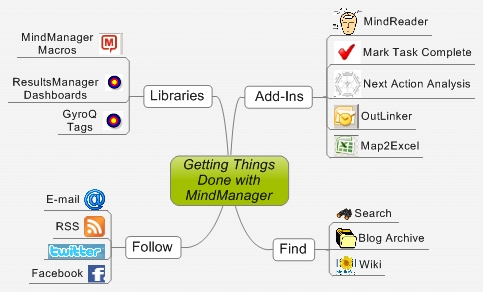







 Entries
Entries 
Jim said,
December 17, 2006 @ 9:10 pm
OK – this is about the coolest thing I’ve seen. Worked great, really great in fact. The best part is the automatic closing and re-opening – you can see a great difference in performance when you do this after creating a map. And the Scheduler? Works like a charm – I had to set it to “Only when Logged On” only because I couldn’t remember the Windows password that I set 2 years ago….
Only bummer is I let it run while I was gone, I came back, awoke the computer from Standby, and there was an error message that MindManager had to close unexpectedly…will be interesting to see if this error message continues.
Thanks again.
ActivityOwner said,
December 17, 2006 @ 9:36 pm
Have your turned off file-auto-save? If not, I’d highly recommend doing so, as it does not appear to play well with ResultsManager in the 6.1.869 release. Let me know if that doesn’t fix it.
Jim said,
December 18, 2006 @ 12:04 pm
Do you mean to turn off the Auto-Recover in MindManager? I can’t find autosave…
It crashed again this morning, same error message, it generates the dashboards, but then crashes sometime after. I’m going to watch it this time to see when it happens exactly.
ActivityOwner said,
December 18, 2006 @ 12:10 pm
Yes — Turn off the “Save auto-recover info” in MindManager under “Tool”, “Options”, “Save”. My guess is its crashing “sometime after” when the auto-recover tries to save the files.
Jim said,
December 18, 2006 @ 12:57 pm
That seemed to fix it. Turned it off and ran it again – all is well. I wonder if this is the crashing I’ve experienced over the past year or so – whenever I tried to make a really big dashboard (usually the Review) it was always crash near the end. Thanks for the info!
Jim said,
December 18, 2006 @ 9:48 pm
I have a question about the first line.
I have a “Map Central” where I dump pretty much all of my Queue items. Because this script does not save the Map Central map of mine, I’m losing my queue items, right? They get sent, but they’re not there?
In my case, shouldn’t there be some command to save the map Central after the queue items are sent?
ActivityOwner said,
December 18, 2006 @ 10:13 pm
If your system was crashing after the queue was emptied, but before it saved the destination map with auto-recovery, then yes, unfortunately you’d loose the queued items. Sorry about that. It shouldn’t be a problem now it you have the issue resolved, but there is always a risk of a power failure or unrelated crash.
If most/all your queued info is going into a given map, then you could hard code a
map:”filename”;
map:save
in after the 1st line. Another option is to build the save functionality into the tag(s) that queue the information.
Mike Wilkerson said,
January 4, 2007 @ 2:05 am
very, very cool. I actually set out to do exactly this sort of thing a while back and got all mangled up in apparently unnecessary details. I didn’t realize that GyroActivator could actually execute the dashboard generation. I was trying to use ActiveWords to run the menuing, wait for dialog boxes, etc.
Thanks again for this.
Jim Stalder said,
January 7, 2007 @ 9:45 pm
Awesome! I truly appreciate all of the fantastic advice on RM/MM/GTD on this site. Fantastic job!
Jürgen said,
January 9, 2007 @ 10:35 pm
Fantastic! Is there a way of putting a batch command in the menu separate from the Windows Scheduler? This would make it more flexible – i don’t always start my day at the same time;)!
ActivityOwner said,
January 10, 2007 @ 8:10 am
[updated response below]
You have three options. One option is to just use this code as a GryoQ tag and launch it manually from there. There is an example in the library (rgd).
The second option is to launch gyroactivator from a batch file as in this example:
http://www.activityowner.com/2007/01/17/put-it-in-front-of-the-toolbar/
The trick I didn’t realize initially is that you have to put the command and the parameter in quotes to deal with spaces in the strings. Using this approach avoids the need for a separate stand-alone Gyroactivator installation.
The third option is to install the stand-alone GyroActivator version and rename the txt file with a gyr extension. That enables Windows to launch the script just by clicking on it (as if it were an executable). The advantage of the 2nd and 3rd approaches is that it doesn’t tie up GyroQ while the dashboards are regenerating — that can be when GyroQ capture can be most handy.
GyroActivator is covered under the GyroQ Professional license but you currently need to contact Gyronix for the download link.
Jürgen said,
January 19, 2007 @ 2:07 am
I “discovered” the first option and have been successfully using for a few days now. Just tested the second option – yes, this is really great! As you say, doesn’t tie up GyroQ, and still have the flexibility to add this to my schedule if i wish later.
Next question – how would i program a “send Dashboard changes” command prior to the loading and refreshing of the Dashboards as per the script above?
ActivityOwner said,
January 19, 2007 @ 7:42 am
Adding “send changes” commands to the script is a good idea. To do that, all you need to do is insert this line:
run:rm:sendchangesnow;
in front of the “run:rm:dashboard” lines.
Jürgen said,
January 19, 2007 @ 5:03 pm
Thanks, i had already tried this command. The result is that the sequence stops and asks for where to put the map. If i specify a map, then only the title of my dashboard (ie central topic) is added to that other map as a branch. But the activity is NOT updated in the source map. What i am trying to do, is the equivalent of the “Send Dashboard Changes” with “All Activities in the Dashboard” commands in Power User mode. And that fully automated in the sequence. Hope this explains it!
Jürgen said,
January 19, 2007 @ 5:13 pm
Correction – it DOES look as though the source map is updated with the changed activity parameters. Any way of avoiding the step of specifying a map to store the dashboard title?
ActivityOwner said,
January 20, 2007 @ 9:46 am
hmmm — I can’t seem to reproduce the behavior you are describing on my system. Can you post your actual script?
Note that I updated my reply above to your earlier question on running the script separately from GyroQ.
Jürgen said,
January 20, 2007 @ 11:12 pm
Here is the script:
{send; run:queue:’GyroQ\GyroActivator-Queue.txt’;
map:open:’dashboards\dailyactions’;
run:rm:sendchangesnow;
run:rm:dashboard;
map:save;map:close;
map:open:’dashboards\outstandingactions’;
run:rm:sendchangesnow;
run:rm:dashboard;
map:save;map:close;
alert:’Your Dashboards have been updated. Would you like to load them? ‘:30;
map:open:’dashboards\dailyactions’;
map:open:’dashboards\outstandingactions’;}
Btw, i’m not sure it is reliably sending the dashboard changes to the parent maps, sometimes it works sometimes not, but haven’t yet worked out what is different in the two situations.
ActivityOwner said,
January 21, 2007 @ 10:36 am
It looks like you are using a custom dashboard (outstandingactions) that you have built yourself. Is there any chance you have inadvertently put a task icon on the dashboard template (e.g. in the dashboard’s central topic)? That would yield the behavior you are describing, as ResultsManager would look for a destination for the “task” (even though it isn’t a “change” you have edited in).
Dale said,
February 28, 2007 @ 1:33 am
Great site and great post!
FYI, I have the same issue as above – the sequence prompts me where to put each save each map it generates. I am using the script as downloaded. If I “cancel” that save dialog it correctly overwrites the existing dashboard (dailyactions.mmap, etc.). Must be a MindManager issues.
Thanks for the great posts and especially, for MindReader.
Dale
ActivityOwner said,
February 28, 2007 @ 8:29 am
Are you using a version with the “run:rm:sendchangesnow” commands and/or a customized dashboard?
Dale said,
February 28, 2007 @ 8:08 pm
Thanks for the quick response. I copied the script from above, which does have (run:rm:sendchangesnow in it), and then generated the following dashboards: 1) nextactions (downloaded your Next Actions by Context template and installed), dailyactions (Daily Actions Dashboard (Power User)), priorityactions (Priority Actions Dashboard (Power User)), and review (Review Dasbboard (Priority User).
I am prompted where to save each file each time I run the script. I did add to the downloaded script since it did not have nextactions in it:
map:open:’my dashboards\nextactions’;
run:rm:sendchangesnow;
run:rm:dashboard;
map:save;map:close;
My only “customized” dashboard is the Next Actions by Context dashboard downloaded by following the link above.
ActivityOwner said,
February 28, 2007 @ 9:29 pm
hmmm. I’m not sure what is going on as I haven’t seen the behavior myself in the several installations I’ve tried this in. Here are a few ideas in order of likely success:
1) Try changing the map:save commands to this form:
map: save:’my dashboards\nextactions’:alert:no
2) Try checking “use fewer confirmation messages” in “Tools”, “ResultsManager Options”.
3) Try removing the run:rm:sendchangesnow;
Let me know how you make out. How is MindReader working for you?
Dale said,
March 1, 2007 @ 2:27 pm
Thanks for the ideas.
1) Changed, no affect.
2) Already done
3) That fixed it!!!!
After reading the script more closely, and watching the sequence, I’m convinced that the problem is the run:rum:sendchangesnow command. I can see MindManager open, the dashboard open, and then I am prompted to
“Add “Daily Actions Dashboard Plus for Dale 3/1/2007 to:” with a file open dialog. Once I cancel this dialog the Create Dashboard dialog pops up and the dashboard is re-generated.
Thanks for the help.
MindManger is great on its own for brainstorming and thinking visually. GyroQ makes MindManager usable for action item capture. And MindReader really makes the whole package and takes things to the next level….it is “icing on the cake” and really enhances productivity. Gyronix should buy MindReader from you and incorporate into GyroQ. :-)
ActivityOwner said,
March 1, 2007 @ 3:16 pm
Glad it worked out. I personally don’t add tasks to my dashboards (I use mindreader :-), so I don’t have the sendchanges in my personal scripts, and thus haven’t tested that aspect enough.
Do you have the problem regardless of whether you have added items to your dashboard to be sent? If it is only happening when you add items, then it may be a function of where they are being added (e.g. ResultsManager can’t infer the destination). I’ll have to do some experimenting.
I’m enjoying MindReader as well. The design and features have stabilized so I am just a user now. As a manager, it feels like 90% of my time is “processing”. It is speeding that up enough that I am getting around to much more “doing” and “reviewing”.
Good to hear others are finding it useful. The approach and assortment of code file changed frequently during the “beta” stage, so I don’t have a good handle on how many people have actually downloaded and implemented it beyond the early adopters who provided feedback.
ActivityOwner said,
March 1, 2007 @ 11:36 pm
Hi Dale — Based on the fact that you are being prompted to add the central topic text to a map, all I can think of is that the central topic of your dashboard templates somehow picked up a [ ] 0% complete icon on them and RM is interpreting them as a new task that needs to be sent somewhere. Do they have the white square icon on the central topic?
ActivityOwner said,
March 2, 2007 @ 7:29 am
Never mind — I’ve added it to my overnight script and now have replicated the problem. I think the “Send Changes” function is seeing the central topic as “changed” and needing to be sent somewhere. If you give it a destination, the sendchangesnow command actually adds a hyperlink from the central topic to the destination you choose.
The same phenomenon doesn’t occur if you use run:rm:sendchanges, but unfortunately this is an interactive command so doesn’t work well overnight..
I tried calling the the corresponding ResultsManager macro (ResultManager-X5-RefreshNow.MMBas) and got the same behavior so the bug appears to be there. I don’t think this is used outside of GyroQ so probably hasn’t been exercised until people started using the script above. I’ll report it to Gyronix.
ActivityOwner said,
March 2, 2007 @ 8:56 pm
OK — I understand the situation better now. run:rm:sendchangesnow actually only acts on the “selected” topics (as stated in the manual I now realize).
Gyronix fixed the central topic problem on their latest prerelease version today, but for the code to work, it would need to select all the topics in the map first (a slow process). For now I’d recommend just getting your dashboard changes flushed ahead of time and leaving out this line from the overnight code.
ActivityOwner said,
March 3, 2007 @ 12:06 am
Wait — I forgot about the option of using “send keys” to “select all” the topics. Here is the solution:
Download the latest pre-release of ResultsManager 2.7.8a at:
http://www.gyronix.com/go.php?750
Gyronix modified it today to eliminate the problem of it trying to send non-activities (e.g. the central topic).
Use the code below in the dashboard regeneration script:
map:open:’dashboardname’;
send:’^a’;
run:rm:sendchangesnow;
run:rm:dashboard;
map:save;
If you are not in the habit of accumulating changes on the dashboard to be sent later, you can just leave out the send:’^a” and run:rm:sendchangesnow.
Dale said,
March 5, 2007 @ 8:18 pm
Thanks for all of the debugging. I just kept the line of script out of the code since I haven’t been making changes to dashboards….I’ve been using the “q” command for new items. If I change habits I’ll change the script to match.
Thanks again!
Phil said,
April 3, 2007 @ 2:04 am
I was having this exact same problem. I also removed the line:
run:rm:sendchangesnow;
which seemed to stop the problem from occurring.
I will have to remember to send the changes manually but that’s something I’m used to doing anyway.
This is a most-excellent script. I’m really happy that it’s been shared here for all to use.
Marc Hollander said,
May 3, 2007 @ 1:26 pm
Great work here! I am almost embarrassed to ask this question, but I am thoroughly stuck. I dumbed down the script to just one dashboard, but get the error:
“Tag G (“refresh dashboards”) was set active but has an invalid GyroActivator sequence. GyroQ has cleared the Active checkbox again.
I am running RM 2.7.8.b
GyroQ 1.9.2
GyroActivator v1.4
Here is my script:
send; run:queue:’GyroQ\GyroActivator-Queue.txt’;
map:open:’dashboards\dailyactions’;
send:’^!+a’
run:rm:sendchangesnow;
run:rm:dashboard;
map:save;map:close;
alert:’Your Dashboards have been updated. Would you like to load them? ‘:30;
map:open:’dashboards\dailyactions’;
Thanks for any help you can offer!
ActivityOwner said,
May 3, 2007 @ 6:19 pm
Hi Marc — I think the problem may simply be that you were lacking opening and closing brackets? Try this:
{send; run:queue:’GyroQ\GyroActivator-Queue.txt’;
map:open:’dashboards\dailyactions’;
send:’^!+a’
run:rm:sendchangesnow;
run:rm:dashboard;
map:save;map:close;
alert:’Your Dashboards have been updated. Would you like to load them? ‘:30;}
Marc Hollander said,
May 4, 2007 @ 7:14 pm
Thank you! That did the trick and unlocked a whole bunch of new doors.
MindManager 7 » ActivityOwner.Com said,
May 9, 2007 @ 10:09 pm
[…] same underlying macro issue prevents "run:rm:dashboard" from working, and thus the "put it in front of the door" script won't work. Hopefully MindJet will be able to prioritize the work necessary to […]
ActivityOwner said,
June 15, 2007 @ 10:36 pm
See the “putting it in front of the door again” post for instructions on getting this to work under version 7.
http://www.activityowner.com/2007/06/15/put-it-in-front-of-the-door-again/
Lucas said,
April 21, 2008 @ 12:36 pm
I’ve got the code working with one glitch – it’s telling me that I need a registered version of Gyronix (which I have). If I click on “Create ResultsManager Dashboard . . . ” it automatically finishes the script (without any further clicks). I spoke with Gyronix but they were stumped as well for now. Any ideas?
ActivityOwner said,
April 23, 2008 @ 8:18 am
Can you provide more detail on what it is asking for? Is it complaining about GyroQ or ResultsManager licence? Do you just need to hit prompt once or for each dashboard? Do you have professional versions of both GyroQ and ResultsManager? Are you running the script above or did you need to make some modifications?
Scott said,
December 26, 2009 @ 12:37 pm
I love the idea of this script! I’m a bit slow when it comes to computers, but I’m having trouble getting it to run. The script is not opening the dashboards I create, I’m getting this error:
“The sequence {run:F%3A\My%20Maps\GyroQ\GyroQ-CommandBuffer.txt} returned an error:
Failed to open or create map dailyactions.”
I have moved my default location for mindmanager to a second hard drive (drive “F”) and named the folder “My Maps”, both Mindmanager and GyroQ have been set to use this folder as my default folder. I have created the dashboards I want this script to automatically update and saved them in the subfolder “dashboards” within the F:\My Maps folder. Any idea what I’m doing wrong?
Thanks!
Scott said,
December 26, 2009 @ 12:38 pm
PS I’m using MM8, RM 2.8.2 and GyroQ 2.0.1.3
ActivityOwner said,
December 26, 2009 @ 2:12 pm
Hi Scott — That’s funny. As I sat down at my computer today I was thinking that I needed get this working for myself again and that it would be useful to revisit on the blog.
Can you paste in the actual script you are using? There are several flavors above and on the wiki.
Scott said,
December 26, 2009 @ 2:44 pm
Thanks for the quick reply! Here is the script I’m using:
{send; run:queue:’GyroQ\GyroActivator-Queue.txt’;
map:open:’dashboards\dailyactions’;
send:’^!+a’
run:rm:sendchangesnow;
run:rm:dashboard;
map:save;map:close;
map:open:’dashboards\priorityactions’;
send:’^!+a’
run:rm:sendchangesnow
run:rm:dashboard;
map:save;map:close;
map:open:’dashboards\review’;
send:’^!+a’
run:rm:sendchangesnow
run:rm:dashboard;
map:save;map:close;
alert:’Your Dashboards have been updated. Would you like to load them? ‘:30;
map:open:’dashboards\dailyactions’;
map:open:’dashboards\priorityactions’;
map:open:’dashboards\review’;}
ActivityOwner said,
December 26, 2009 @ 2:47 pm
Ah — you need to add .mmap to the map names. When Mindjet Connect came on the scene, GyroQ stopped assuming all maps have that extension.
Scott said,
December 26, 2009 @ 3:25 pm
Thank you! That fixed it. I really appreciate the help! Love this website, very helpful!
Put it in front of the door in 2010 » ActivityOwner.Com said,
December 31, 2009 @ 4:50 pm
[…] your dashboards on a regular basis. This approach was first described 3 years ago in in the "Put it in front of the door" […]