Putting Things in Context
A key premise of David Allen’s Getting Things Done (GTD) methodology is the need to create a basis to make the “decision in the momentâ€. David notes that even after deferring “someday/maybes”, and distilling their work down to next actions, the typical professional will have 50-150 next actions to deal with at any point in time. He recommends choosing next actions from these based on the following criteria:
- Context
- Time Available
- Energy Available
- Priority
So how do you go about implementing this approach in the new Next Actions by Context Dashboard described at the end of this post? First you need to think about defining contexts. There is no “one size fits all†approach in the “context†of GTD — a lot depends on personal preferences as well as the set of environments you find yourself living and working in day to day.
Background
Merlin Mann’s 43folders website — the epicenter of GTD on the Web — has several essays on the topic including simplifying your contexts and context love that contain useful insights. The 43Folders discussion forum includes a 80-entry thread where dozens of people enumerate their experiences and preferences. Merlin’s podcast on putting geeks in context suggests people with computer-intensive lives split things by @computer and @not-computer, and focus on the not-computer opportunities to increase the balance in their lives. Mark Wieczorek, in his post on what context do I put my next actions in, discusses various approaches to context and advocates for keeping context lists as simple as possible.
ResultsManager provides a default list of contexts which includes (Anywhere, Home, Web, Office, Computer, Travelling, Errand, When I’m alert, When I’m tired). The documentation also recommends including contexts for “Quick†things that will take less than 10 minutes and “Weekly Review†or “Monthly Review†for things that want to defer consideration on.
Personal Experience
As I have experimented over the past year or so, I’ve found three “contexts” were particularly useful. First I found my “errands†lists allowed dozens of tasks and projects to be completed or advanced with one side trip to a hardware or office supply store. That’s not rocket science, but having ResultsManager handle the cross-referencing, while I focused on individual project planning, made a difference. I often found I didn’t even need the list at hand –- just having seen it compiled earlier in the day/week was sufficient.
Second I have found that many personal project “next-actionsâ€, reviewed on a Sunday morning, required a quick weekday phone call during “work†hours to get moving. Having several of these calls queued up for 10 minutes over lunch (when I otherwise would have stayed immersed in email triage) pushed ahead several “home†projects that otherwise would have stagnated.
Finally I have found having “Contact about/owe/owed†lists at hand to be useful in both formal 1:1 meetings and chance encounters.
A Framework
What made these these contexts different from others? The common theme is that they are items with relatively narrow opportunity windows that would otherwise compete with other options. The take home lesson is the realization that many people can probably do 80% of their “next actions†in 80% of their contexts. You might want to consider the four quadrant model below when defining the contexts you will use:
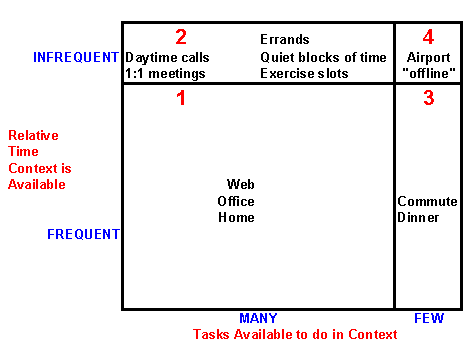
In the 1st quadrant you have context where you spend most of your time and can do most of your work (home, office, web). In the 2nd quadrant you have contexts that are available infrequently (time slots compatible with exercise, 1:1 meetings, quiet blocks of time, etc), yet have many competing tasks that can be done in them. The 3rd quadrant contains slots where you spend a relatively large amount of time (e.g. a commute, family dinner) where there is a limited set of of available activities. Finally the 4th quadrant represents contexts you find yourself infrequently and where you have limited task options.
A frequent traveler like David Allen might put “Airport†in the 1st quadrant, while for me it’s in 4 and probably not worth putting a lot of effort in trying to build a context around. These days I’d put un-networked PC time in this category as well. On the other hand, a daily commute or even family dinners might add up to enough time to think about how to use it more effectively (e.g. podcasts, family plans). The key is to be prepared to make better choices in the scarce 2rd Quadrant times and also to push some rewarding activities into underutilized 3rd quadrant time periods.
Beyond the above, it is easy to spend a bit too much time arbitrarily slicing up the 1st quadrant (e.g. home-yard, home-desk, etc.) to try to make their 100-150 item lists manageable. What can be more effective, and is probably neglected, is moving to step 2 of the criteria and thinking about the rough block of time required.
The 2nd Criteria: Time Available
I’ve break my next actions up into 3 categories of time required: 15min, 1hr, and 2 hours. I found this useful for three reasons. First it obviously helps you pick the task(s) that fit in your available time. Second, thinking about how much time something will take often sparks the recognition that the task isn’t really the next action or could be better defined. This is true of putting tasks into contexts as well. Third, when its Saturday morning and you have 2 hours to spare and are staring at a 15 minute task at the top of your list, and choose not to do it, it forces consideration of whether its due to procrastination or the realization that it’s the 1st step of a project you are not ready to move on that really should be on the someday/maybe list.
One final aspect that is merited is some differentiation between “can-do†and “should-do†for a particular situation. In this networked world, you need to create some artificial boundaries in the 1st quadrant around work, home and other areas of your life. Breaking out “area of focus†sub-lists out underneath each context can help with that.
ResultsManager Implementation
MindManager only represents time in 1 hour increments, so if you want to enumerate tasks by time available you need to utilize the Category field. If you prefer, you can instead just combine the time aspect into the context (e.g. home15, web60).
Sometimes the default various branches in the “Daily Action” dashboard can get a bit busy for printing. I’ve found it handy to delete all the branches except the The “Committed Next Actions†branch, remove the main topic, and then balance the map so that the context list fans out around the main topic. In order to implement the above as well as add the ability to break out sub lists by category and area, I built a “Context Dashboard” template available in the Dashboard library. This dashboard enumerates committed actions by context and “Contact aboutâ€. Note that you specify a person to contact by putting their name in the Owner field and adding a trailing @ (e.g. Bob@). If an activity has both a context and a contact, it is listed in both branches. The dashboard also enumerates a branch for activities lacking both a context and contact. It also includes a branch enumerating the tasks that are currently in the in-tray and need to be processed.
The context list is broken out by category, which in my case I currently use for time (15m, 1h, 2h). You might choose to hyphenate the time with the energy level (e.g. 2h-tired) to better follow the GTD model.
This list is further broken out by “Area†and tasks sorted by priority within those lists to complete the “decision in the moment†evaluation criteria. Overdue tasks are shown in red. This enables a large overall list to be quickly scanned for a subset like Web-15min-Home.
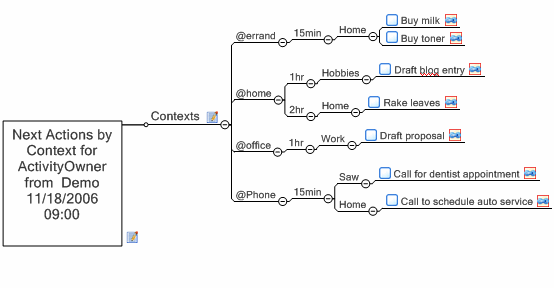
Note that one advantage of using the Category field for “Time Available” is that you can use the Power Filter to select only the activities with a given time requirement across several contexts from the dashboard.
Again, for printing a large dashboard, you might want to remove the main topic and balance the map to make better use of the printed page. You may also wish to review how to create a ResultsManager Dashboard and modify the filters or filter order to fit your preferences (e.g. remove layers or change their order). I have also included versions that sort by category first and a simple version that only sorts on context. Give one a try and see how it works for you.
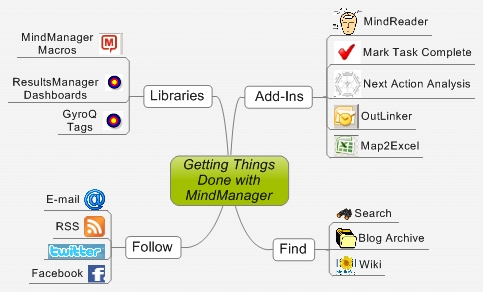







 Entries
Entries 
Michael Ebstein said,
November 18, 2006 @ 9:32 pm
This is very interesting. I’m going to be thinking about this. I’m really curious how people organize their “map central.” I have mine organized around areas of focus (each area is its own map and only a few very large projects get their own map), but sometimes I wonder if that pushes my projects and actions too deep. Placing the area of focus on the dashboard as you’ve done opens up new options. May I ask how your Map Central is structured?
ActivityOwner said,
November 18, 2006 @ 10:06 pm
My Map Central consists of links to Areas-of-Focus maps as you describe. I actually have no text on the map central — all the topics are just images and pictures.
My Area-of-focus maps are structured with an in-tray for unsorted items, a reference branch, and a branch consisting of links to project maps. Projects will start on the area-of-focus map, and some might stay there, but I try to “send to” them to their own map if they are hanging around for awhile.
Projects just seem to complete faster if they live on a map with some elbow room to plan things out and a reference section to accumulate links and information. When you get in the habit of working from dashboards, it doesn’t really matter how deep the maps themselves are buried as you can jump to them or mark them complete with a click.
Michael Ebstein said,
November 19, 2006 @ 1:52 am
Thanks for the quick reply!
Jim said,
November 19, 2006 @ 1:55 pm
What a fantastic post. I’ve never thought of organizing contexts according to time – I usually just stop at the first one – context. Very interesting, I’ll have to give it a try this week.
Next Action Analysis: 5 Metrics for Assessing your GTD System » ActivityOwner.Com said,
January 8, 2008 @ 9:35 pm
[…] my actions on context lists and have I identified next actions for all my […]
How to have your contexts and contact them too » ActivityOwner.Com said,
June 29, 2008 @ 7:52 am
[…] area I am trying to improve is better defining contexts that match my personal situation and style. In practice there have been only a few lists that I […]