How to Synchronize MindManager Maps Across Multiple Computers
I treated myself to an inexpensive Toshiba NetBook from Amazon on Black Friday so I am now in the mode of thinking how to use it to access and edit MindManager maps I’ve traditionally maintained on my desktop machine.
There are a number of options and I wanted to solicit readers for input. I think the best way to do that is via the wiki.activityowner page on synchronization. I know several readers have researched this and come up with solutions that work for them.
Please edit in your thoughts and experiences on the wiki or comment below. Editing on the wiki is easy and just requires a quick account creation step that helps the site avoid spam.
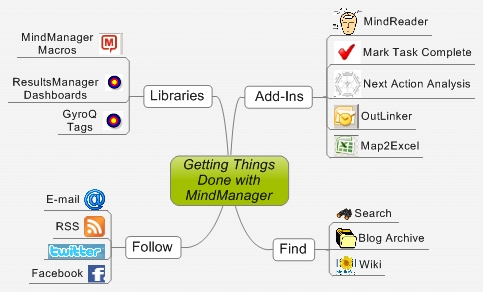







 Entries
Entries 
Curtis N. Bingham said,
December 1, 2009 @ 10:14 pm
I’d stay away from groove. My understanding is that Microsoft has (un)officially killed another brilliant technology.
Just today I requested a webDAV setup from my hosting provider and received the following message: “This is not normally allowed, however, as webdav is a very insecure attribute which allows sites to be hacked. We normally disable this and only allow clients who previously had this service (before it was found to be insecure and disabled) with us to be on the firm server. Please understand that if you intend to have future accounts with this attribute, we will not likely be able to migrate it to this server.”
I have not the expertise to verify this claim.
I’m very sensitive to security. I need to know that snoopers will not be able to access my clients’ data.
Presently, I have a mac-based colleague with whom I’ve been sharing maps, making mac compatibility important to me. I’m in the process of migrating to a Mac, making it even more important in the near future.
I signed up for Mindjet Connect when it was $10/month, but now that it is $30/month and requires all participants to have an account I’m not planning to continue use.
Curtis
R Mark Bloodgood said,
December 1, 2009 @ 11:35 pm
I’ve relied on Live Sync (FolderShare) for years, but it is less reliable under Microsoft’s control. E.g., when Apple released the Snow Leopard update, LiveSync did not work with it. Microsoft did not acknowledge the problem for a month. I know — I’m talking about Macs on a Microsoft service — but it wouldn’t have happened under iOmega. It’s back up and running now and I like being able to select which folders/subfolders sync on a per-machine basis. For example, I can define very narrowly what syncs to the NetBook. I also appreciate that the information is not stored in the Cloud – it just passes through it between machines.
My Netbook is from HP and came with “desktop syncables.” Check out syncables.com for a trial. I had to give this one a try because using it on two machines was free and it syncs to Windows, Mac, SmartPhone, USB Stick or Drive, and even Unix – like Ubuntu, which I’ve also installed on the NetBook. It works great so far, but the version I’m using also does require you to be on the same Network if it is not a connected device. They have a new version that promotes collaboration and sharing features which I plan to check out this weekend. I’m currently thinking LiveSync and syncables combined could meet all my needs for sync’ing.
Even though I only share Mind Maps and Office Documents between the Mac and the PCs, I sync almost all other Windows content files to the Mac, too; just because I have a Time Capsule and this way it does double duty as a set and forget backup device for Windows data, too.
Also for collaboration and sharing, I’ve tried Windows LIve Workspace. I like it; and from within Office apps you can even click File, Open, and open a document from the Workspace every bit as easily as if it were on the local drive. My only concern is that Microsoft still considers it beta — though I swear that word has come and gone at times from the site. It is there tonight. Could be defective memory on my part.
With all that said, I’d like to comment on actual collaboration/sharing. While I have done live sharing, editing, etc. with Powerpoint and Word I have never done that with Excel or MindManager. In my own experience, one person needs to drive the Mind Map(s) during the LiveMeeting/NetMeeting, etc. in order to get the productivity benefit. Also, this way every attendee need not have MindManager and you can send them the html version after the meeting. Finally, being able to CTRL-Q and drop a “parking lot” item for discussion if time allows; or note an issue for the next meeting is so fast and smooth everyone feels satisfied and it is much easier to keep to the agenda. I just ask if I’ve captured it correctly and hit Enter. I am interested in how others have actually used MindManager in a collaborative way. I tried, but felt that it cost me more than it saved. Then, the monthly fee — forget it. So, I know this started as a synchronization discussion but if anyone would like to advise how I have missed the value of collaborative Mind Mapping while commenting on sync’ing, I’d appreciate it.
Thanks, Activity Owner and other contributors! Your efforts and information have made MindManager/GyroQ/ResultsManager such a more powerful package I cannot do without it. I wouldn’t say that about any other application or combination of applications — they all have substitutes. I only wish I could CTRL Q on the Mac.
–Mark
Jim Stalder said,
December 2, 2009 @ 1:07 am
I’ve been using SugarSync to sync my Mindmaps and GryoQ tags across three different PCs. Since I use WindowsXP, Vista, and Windows7, I put all my files in the same directory in each PC (C:\sync) and use SugarSync to replicate changes in realtime across the three. I’ve experienced no problems at all with this approach (other than some infrequent lag with SugarSync).
Be careful if you store your files in your default My Documents directory, since relative paths will get messed up across OSes (e.g. c:\documents and settings\username vs. c:\users\username) — hence the recommendation of a common directory like c:\sync….
ActivityOwner said,
December 2, 2009 @ 8:24 am
Thanks Curtis, Mark, and Jim — and to Nick and Roy who edited feedback into the wiki. Keep it coming. Need to get above fully edited into the wiki as well. Ultimately this will all go to some type of table, but that can be complex to update in wiki language for those not familiar with it so simple pro/con works for now. I see a DecisionMill case study in works here.
Mark — with regard to collaborative mapping I think the huge advantage of Catalyst in a corporate environment is that it eliminates the problem of someone leaving a map open on a file server and blocking others from updating it. If you are tracking status of tasks/projects on a large map, then you really need provisions to avoid this if you want multiple people to contribute directly. Collaborative mapping can also help with 1st-pass generation of a large reports with multiple people working on the outline and then editing in content in notes, followed by export to Word for final editing.
For live meetings I’d agree it is not as big as advantage as you might expect. It does allow a scribe to follow along with primary faccilitator and made additional notes if needed. MindReader can be very handy for quickly adding markup to topics.
We used connect at activityowner.com for the process of developing the installer for MindReader and it worked pretty well for asynch communication across time zones. It required a icon/markup/map structure language to be developed to allow conversation and decisions to flow. I have notes saved for a blog entry “someday”.
The cost structure is disappointing. Corporate users may swing it, but may have security concerns around external hosting. It is a bit steep for small-business/personal users, particularly as you add users. Ultimately Mindjet has to find the price point on the supply/demand curve that works for their infrastructure and internal cost structure.
Mal Evans said,
December 13, 2009 @ 7:34 pm
Hey all,
Thought I would add my comments here as well.
I am using Dropbox to sync between my home desktop, my netbook and my work laptop.
It is working perfectly fine for me and the only ‘issue’ I had was to make sure the directory structure was replicated across all the machines. On my personal machines I have partitions to separate the OS and data but on the work laptop I can’t do that. I managed to get around that using the DOS command SUBST to create a virtual drive with the same name as my partitions. Once I had got all the relative positioning right it is all running really well. Any change to a map is synced up to the cloud and is available to the other machines.
Since I am the only user this is working fine. I am sure that in a corporate environment something similar could be set up
since dropbox provides 2GB free there is no cost other than a little time setting it up in the first place.
I was playing around with MJ Connect and in particular the web interface but that seems to have disappeared with the move to Catalyst.
ActivityOwner said,
December 13, 2009 @ 8:34 pm
Mal — Do you need to put everything under “My Dropbox” or can you designate the sync more generically?
ActivityOwner said,
January 10, 2010 @ 10:55 pm
I’ve decided to go with dropbox for now but the discussion above generated some great options that are outlined on the wiki. I’ve configured my machine to put “My Dropbox” at the user level (next to documents, pictures, etc) to allow for future flexibility. I keep the actual map directory there and added a symbolic link from My Documents\My Maps to there. See instructions on wiki:
http://wiki.activityowner.com/index.php?title=Synchronization
It can get very confusing working with symbolic links and multiple computers running dropbox (and synchronizing deletions) so zip up your my maps directory before you get started.
I also added a new routine to the “put it in front of the door script that saves the daily action dashboard out in html format. This makes it easily accessible from non-map machines and from smart phones via the dropbox site. I’m really enjoying being able to update maps and dashboards away from my desktop. The key to making this work well is having automated scripts close up files and they don’t sync well when they are open and you can run into conflicts if your main machine stays on.
Sign up with the referral link below and we both get 250mb extra space free:
https://www.dropbox.com/referrals/NTMyMzQ1NzA5
I usually stay away from referral links on the site, but given that it gets you an extra 250mb, I figure its being helpful :-).
Andreas Lercher said,
January 18, 2010 @ 4:20 am
I work with three different PC’s and Notebooks. All my files are stored on an NAS.
When I’m out of my office I’ve to synchronise all my files with the travelling Notebook. That for I use SyncToy 2.0 from MS.
It’s small, easy to use and it’s free. There is a 32Bit an 64Bit version available.
http://social.microsoft.com/forums/en-US/synctoy/threads/
And when I work with Multi-Maps I use MasterMap-Linker. This Add-In can syncronise nearly everything from the linked maps with the master map.
http://www.brainmap.at/index.php?id=55
regards
desilva said,
April 28, 2010 @ 2:43 pm
Microsoft’s SharePoint Workspace (formerly known as Groove Workspace), included in Office 2010, has been working well for me. I thought I’d toss in my 2cents into the mix. Hopefully it will help others.