MyMapMacros: Launch your MindManager Macros from the Ribbon Toolbar
While MindManager macros can be very useful for automating repetitive operations in MindManager, it can be a little tedious to launch them. You either need to enable the developer tab and then click on “developer, macros, macro editor, run” or assign the macro to the topic context menu (which can get crowded and requires a few clicks).
In the past I’ve used the strategy of using GyroQ tags to launch macros. This has worked well, but I’ve always wanted to be able to put macros onto the ribbon tool bar. I’ve recently been able to do that by creating add-ins for MindReader, Mark Task Complete, and Map2Excel.
I used what I learned in those exercises to create a generic add-in (MyMapMacros) that will enable anyone to put their macros on the MindManager tool bar. All you need to do is create a “mymapmacros” directory in your “My Maps” folder and place your macros in it.

The add-in will recognize them and place them on the toolbar and give you the option of adding them to the quick-access toolbar as well. Up to 10 macros can be added in this manner. You also have the option of adding a image file in jpg or ico format to associate with the command. This can make it easier to recognize on the quick-access toolbar.

You can download the add-in from the MyMapMacros page on the wiki.
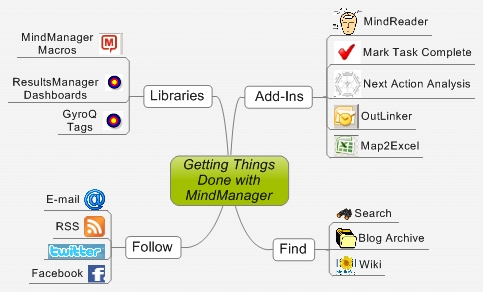







 Entries
Entries 
Andrew Wilcox said,
April 3, 2011 @ 4:04 am
Great development. Must give it a go.
Stefan said,
April 3, 2011 @ 3:39 pm
Hi ActivityOwner,
this is very cool! In my case it starts with two error message “error trying to read macro files in C:\….” followed by “System.IndexOutOfRangeException ….” But then it works fine.
Is it possible to move your AO macros to that folder as well? My MM Ribbon is quite crowded now with all the add-ins I am using. So I could group the most important ones.
An “add-in manager” would be helpful. ;-))
Many thanks and best regards
Stefan
ActivityOwner said,
April 3, 2011 @ 3:57 pm
Hi Stefan — The most commonly used macros in the AO directory are now part of the MindReader add-in — I’d recommend you keep that tab! At this point I think the add-in will work without any macros in the AO directory (outlinker still needs a few).
Selected macros in the AO directory could be copied to the mymapmacros directory (leaving original in place), but you would need to edit code so that it could find the ao_common.mmbas file (‘#uses “../ao/ao-common.mmbas”).
I wouldn’t want to move them all as some can’t be launched directly or might not be useful to you.
When you got the error, had you already created a “mymapmacros” directory? Maybe it was lack of the directory causing the error? I will try to trap that better or perhaps create it as part of first use.
Stefan said,
April 3, 2011 @ 4:13 pm
Hi ActivityOwner,
yes, the directory has already been created and was available.
Changing the macros by myself is probably not a good idea ;-))
Best regards
Stefan
ActivityOwner said,
April 3, 2011 @ 4:31 pm
Thanks Stefan — Can you download and install the latest version (1.0.005) and see how it works for you? I changed the error trapping in it and also programmed it to create the directory if needed and add the hello world files.
I wouldn’t move the ao macros as there are things like GyroQ that expect them to be there. Give the MindReader ribbon a try and see how it works for you. Initially I was just launching macros from it but now the code is converted to vb.net. If there is a missing macro, I can add it. Things tend to run much faster from the add-in.
Stefan said,
April 3, 2011 @ 5:05 pm
Hi ActivityOwner,
wonderful!! The error message is gone and the ribbon toolbar works well.
I have installed the MindReader ribbon toolbar already a while ago and it works well too.
One question on the MindReader toolbar: How would I change the given contexts?
They seem not to relate to the config file.
Many thanks again and good night (It’s late now in my part of the world…)
Stefan
ActivityOwner said,
April 3, 2011 @ 7:42 pm
OK Stefan — Because you are an extremely generous contributor to the blog (and to the donation page :-), the latest upload now allows user to reconfigure the context, time, and due buttons to whatever keywords desired.
You can use this option to change 15m, 1h, 2h to P1, P2, P3 for example. The screen real estate on the ribbon is very limited so you have to make due with these 12 buttons for frequently used keywords.
Stefan said,
April 4, 2011 @ 4:32 pm
Hi ActivityOwner,
wonderful! Thanks a lot.
Now I have to rethink about my use of MM and my GTD-Workflow with so many new possibilities ;-))
Best regards
Stefan
ActivityOwner said,
April 4, 2011 @ 7:04 pm
Hi Stefan — The latest version also adds a configurable 40-button form that can be floated on the side of MM and used for markup. I found that if I was going to take my hands off the keyboard and use the mouse, just having 12 keywords to work with was limiting. An alternative to this might be to have a dedicated markup tab with a similar number of configurable keywords.
Phillip Greene said,
April 27, 2011 @ 8:45 pm
Thanks for taking the enormous time and effort to provide these useful tools.
But I have run into persistent problems getting this to run. It seems to install successfully, but then I get an error message concerning ‘migration’.
Is there an installation for dummies version? I must be overlooking something that is obvious to everyone else.
Again, thanks for providing these tools, and I look forward to donating as soon as I can get it to work.
ActivityOwner said,
April 27, 2011 @ 9:00 pm
Hi Phillip — Can you send more specifics on the error message? This is for mymapmacros? It is a pretty simple program so I am not sure what might be wrong.
MindReader could yield a “migration” type error if its trying to move configuraiton files from an earlier install.
Andreas said,
June 7, 2011 @ 10:19 am
Hello,
very nice add in! i like it ;)
I´m a newbie in the developement of macros… How can i transform this little thing:
I want to press the macro button and the topic get automatically the status 100% and the end date today.
Is this realizable?
ActivityOwner said,
June 11, 2011 @ 2:31 pm
I would recommend installing marktaskcomplete add-in (http://wiki.activityowner.com/index.php?title=Mark_Task_Complete) which does this and more.
A short macro to do this would be
sub main
dim t as topic
set t=activedocument.selection.primarytopic
t.task.complete=100
t.task.duedate=now
end sub
Tom said,
December 23, 2012 @ 8:02 pm
Seasons Greetings to all.
I´ve just posted a Christmas Present for all MM8 users. You can find it in the following Wiki:
http://wiki.activityowner.com/index.php?title=Build_a_MindManager_Macro
It´s just a quick manual method to take advantage of the old Mindjet Labs add-in “MindManager Help Builder” in version 8 (possibly 9+).
Please have a merry, merry Christmas.
Tom
ActivityOwner said,
December 23, 2012 @ 8:19 pm
Thanks Tom — would this work better as a separate page?
Tom said,
December 23, 2012 @ 8:24 pm
I think it would but am not sure how to do it. Could you please change it?
ActivityOwner said,
December 23, 2012 @ 8:31 pm
I made a new page linked from the MindManager resources page:
http://wiki.activityowner.com/index.php?title=How_to_use_Help_Builder_using_MindManager_8
Tom said,
December 23, 2012 @ 8:50 pm
Thanks AO
New link is http://wiki.activityowner.com/index.php?title=How_to_use_Help_Builder_using_MindManager_8
Tom said,
December 27, 2012 @ 6:56 pm
Hello AO.
During testing of the MyMapMacros Beta, I noticed that if you use a mmbas macro that uses other macros (ao_new_project_map.mmbas) you have to place the additional macros in the same folder (in this case /MyMaps/MyMapMacros) otherwise it will not run. However, placing these macros in this folder also makes them show up in the MyMapMacros ribbon.
Is there any way to stop this happening? Maybe only showing the macros that have their accompanying .jpeg file?
Cheers,
Tom
ActivityOwner said,
December 27, 2012 @ 9:27 pm
Would it work if you change the macro so that the “#uses” statement in the main macro specifies the path the the others?
Tom said,
December 28, 2012 @ 3:07 pm
Yes it works perfectly.
All dependant macros have to be specified with full path.
Many thanks,
Tom
Mathias Pohl said,
August 18, 2015 @ 2:09 am
Works perfectly, thank you very much!
May we expect an update to support newer Versions of MindManager?