Refresh your ResultsManager Dashboard 60% Faster
Happy New Year everyone.
First comes Black Friday, then Cyber Monday, and then GTD Sunday, the first Sunday after the new year when GTDers try to climb back onto their systems and do a reasonable weekly (or yearly) review.
The key to successfully using ResultsManager for GTD is to always have the output of an up to date Daily Action dashboard at your fingertips. One the best things you can do to achieve that is implement the “Put it in front of the door” scripts for scheduling regular dashboard refreshes and for emailing your context lists to you email account and smart phone. I hope to put out another blog post on that “someday” soon. I’m also hoping to summarize the steps needed to get Outlinker working with OutLook 2010. If you have questions on either of these topics just post a comment anywhere and I can try to help.
In the meantime, I wanted to share a new trick I’ve been working on to facillitate faster mid-day dashboard regeneration. Coming into this exercise my home dashboard refresh time was about 4:25 on a fairly fast 64bit desktop. My work laptop dashboard refresh was over 7 minutes when disconnected from the large network of shared group maps and probably on the order of 10-15minutes when connected (I didn’t have a chance to time yet). For me, those wait times are just a bit too long and discourage me from doing the map mark up neccessary to clarify my priorities and commitments mid-day if I haven’t had the dashboard automatically refreshed (particularly on my laptop).
On my home system, ResultsManager was scanning 1459 Activities found in 4267 Topics spread over 191 MindManager maps it needed to scan. You can check your situation by looking at the notes of the central topic of your daily action dashboard. Many folks probably don’t have that many maps, but many are probably working on slower computers and also face the daunting wait for dashboard refreshes.
It occurred to me that after having used ResultsManager for several years, my active next actions were probably only coming from a small subset of the maps being scanned. I occasionally use the Multimap checker to remove some completed maps from the network of maps scanned and to clean up broken links and wanted to take that further to see what could be accomplished.
As it turns out, my home dashboard is only drawing active projects and next actions from 37 (20%) of the 191 maps being scanned. By generating a temporary map central that points just to those 37 maps, I found I could cut my dashboard refresh time down from over 4 minutes down to 1:40. On my un-docked work system, it reduced refresh time from 7:15 to 4:50. I anticipate a much larger docked improvement.
Gyronix may be able to leverage this strategy into future versions (I’ve shared the idea with them), but in the meantime, I will walk you through the steps I went through to achieve this and the new macro needed to identify the active maps.
1. Generate a daily action dashboard from your main map central and time how long it takes and note how many maps are being scanned.
2. Copy and past the text from the new macro “ao_tempmapcentral.mmbas” from the MindManager Macro Library into a text editor and save it into your “My Maps\AO” directory. If you are reading this I’m guessing you have already used some of the tools on the side and have that directory. If not, just download the “ao_common.mmbas” file and put it in same directory you save this macro into. I haven’t put this into the setup program yet.
3. Open your daily action dashboard and remove the “In-tray branch. The intrays will lead back to inactive maps. You may want to just remove this branch from the dashboard template permanently if you don’t make active use of it. To do this, just open your daily action dashboard, click on ResultsManager tab and “open template”. Delete the in-tray branch and then save and close the template. While you have it open, you may want to add %time% to the central topic so you can see when you last refreshed the dashboard.
4. Run the macro on daily action dashboard. It will create a new map (My Maps\tempmapcentral.mmap) and generate a minimal set of links to point out to the maps that are active in your dashboard today. You don’t want to use this temporary map central long term as new tasks with future start dates may become active on maps it skips over.
5. You can generate a daily action dashboard on this map and will likely see some speed improvement. Give it a try. Unfortunately what you will likely see is that ResultsManager will end up scanning more maps than listed there due to links from these maps out to inactive maps.
6. In order to avoid ResultsManager from searching these inactive maps, you need to next run the ResultsManager multimap checker on the temp map central. This will provide a picture of where ResultsManager is going. Make sure you check the option for “Show maps with completed projects”.
7. Filter the map using the Power Filter to focus in on the maps that are done. Create a subdirectory called “done” whereever they are and move them there. That will break the link to them from whereever ResultsManager is finding them and give you a sense of accomplishment.
8. Filter the map for broken links and fix or remove them. This is just good housekeeping and probably speeds things up a bit as well.
9. Filter the maps for the “is referenced more than once” marker and track down the maps that are being linked to from multiple places. This will eliminate need for ResultsManager to have to deal with the extra links and help with the next step.
10. This is the big one. Ideally you want the network of maps that shows up in Multimap checker report on your temporary map central to be only 1 layer deep. You don’t want ResultsManager’s search to leak out to networks of inactive maps based on a link in one of the active maps. You want to track down these links and block them with stop icon or remove them. In order to do that, but still have them be found when you do a full dashboard refresh, you need to make sure they can be found from your map central. The strategy I adopted last year for that was to move away from using map specific hyperlinks but instead to link to folders from my map central. Even though I’d been doing this for a couple of years, the legacy “area map centrals” I had set up in my early years had lots of map links. In some cases I just created “My Maps\2011\area” folders and moved lots of legacy maps into them to be sure I didn’t loose connections to them.
11. Repeat steps 4-7 until you get a temporary map central that yields a Multimap checker map that only goes one layer deep.
12. Generate a new daily action dashboard using the temporary map central and see what improvement you get compared to step 1 (and report in comments below).
I’d recommend you run the Next Action Analysis script on your resulting Daily Action dashboard to see what it recommends you do next. Note that you want to regenerate a full “Daily Action” dashboard every couiple of days to ensure any newly active maps are captured. We will need to explore how to make this more user friendly with scripts.
Note that you should run through the ResultsManager setup tips as well to make sure you have
Best wishes for a successful 2011!
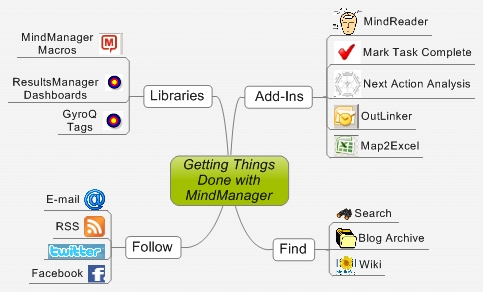







 Entries
Entries 
Juan A. Barcia said,
January 3, 2011 @ 4:50 pm
It’s nice to have activity in this blog again.
I will go thorough these recommendations and measure the time taken, but I can confirm that by linking the map central to folders instead of to other maps, the time required to refresh the Daily Actions Dashboard is drastically reduced (you had already recommended this before). What I have done is to link the Map Central to 8 major role folders containing my active projects. Inside those folders, I have subfolders with the finished, someday/maybe or under construction projects. The files inside these subfolders are not visited during the dashboard generation process. By regularly reviewing these folders I can turn somedaymaybe projects to active or active to finished just moving the files to the appropriate folder.
I wish you a Happy and productive New Year, with a lot of activity in this fantastic blog!