ThreadZoom
When you are faced with 100 messages in Microsoft OutLook, it will often be due to the presence of several conversations spread across the Inbox with various entries containing different replies and different attachments. Your first step in processing may be to thin the the list down to only the most recent messages in each branch and those containing key attachments.
OutLinker and OutLinker Lite now automatically detect conversation threads and allow you to navigate across them using the “nt” (next in thread) and “pt” (previous in thread) buttons. You can now also ThreadZoom(TM) your selection to focus on just the messages in the thread. You can “UnZoom” back to the full list as needed or wait for OutLinker to automatically “UnZoom” once you have whittled the thread down to one message.

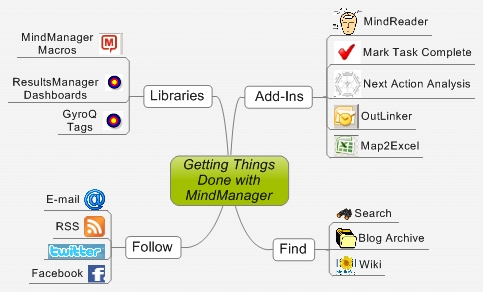







 Entries
Entries 
Arkadiy said,
April 4, 2009 @ 7:18 pm
Dear ActivityOwner,
Thank you for continuous enhancements to this project. In my opinion this is the best GTD system out there.
I have been trying to synchronize all my tags and labels across different applications that I use in a daily basis , i.e outlook, evernote, Xmarks, areas in mindreader/MM/RM, etc. Using the same tag taxonomy helps keep everything consistent and easy to find.
I use Taglocity (www.taglocity.com) for all email that I retain as reference/ supporting material for a project. Taglocity is using email category field in outlook message to store the tags. As more people in my company use it, more emails come in already tagged with relevant information.
It would be great if Outlinker would be able to read this information form the email and populate the text entry box with it. For example, if category of the email contain ProjectA, Area1 and subject reads Draft deliverable for review, Outlinker would display Draft deliverable for review [ProjectA][Area1] in the text entry field.
If I already have a map set up for ProjectA and there is a link to it in MindReader configuration map, the action will be routed to the right map.
It would also be great if Outlinker saves the labels in the category filed of the email after it processed and before it moved to the archive folder. By using searches based on categories it’s easy to find all relevant emails related to a specific label/project/person etc. Currently this information gets captured in the task information in MM, but does not get stored in the email once it’s archived for reference.
ActivityOwner said,
April 4, 2009 @ 10:07 pm
Hi Arkadly — The current version of OutLinker actually sends the existing OutLook category information to MindManager automatically along with the olmsg keyword. It currently doesn’t display the category info in the text entry box. That is easy to change and more transparent. I made the change in the source code on the wiki for you, but not in the installers yet pending discussion of item below.
The harder part is your last request. How do we decide what information would go back into the email category as part of archiving? A task might have several bracketed terms [next week][@web][projectA]]R:AO]. You probably wouldn’t want all this going out with replies you might make from the message, would you?
We could have the the category information coming from the message to the text entry box labeled with a prefix (e.g. [olcat:Project A] and only incorporate bracketed terms with that prefix back into the OutLook category.
Ideas?
Arkadiy said,
April 5, 2009 @ 7:53 am
I agree, context and resource related items would not be useful as Outlook categories and might be confusing to other people.
I think olcat prefix is a good idea. Can olcat prefix be added when categories are read from an email message and striped out when they are written back to the message?
ActivityOwner said,
April 5, 2009 @ 8:16 am
OK — I think I have implemented what you are looking for. It is on the wiki and in all the downloads now. Here is how it works.
If a message has OutLook categories assigned, they are added into the next action box as [*category1][*category2] etc.
If you enter a next action and it has any bracket text as [*tag1][*tag2] etc, that text is used to overwrite the outlook categories as “tag1, tag2”.
You can customize the context or label buttons to include * if you want to use these to set outlook categories.
Note that if you message has a category assignment and you wipe it out in the next action, it will be wiped out in the message.
If you need to archive messages with categories you set, the trick would be use a “dummy” info-only action and just delete the transferred entries for these later. There is no way to wipe out
ActivityOwner said,
April 5, 2009 @ 8:18 am
Note that the program is specifically looking for [* in the next action so [*tag1 *tag2] would be interpreted as tag1 tag2 rather than tag1, tag2 from a category point of view.
ActivityOwner said,
April 5, 2009 @ 9:58 am
The latest version also has a “appt” button that creates a calendar entry with the current message as an attachment. It uses the subject line of the message as the appointment subject. This won’t do anything fancier than that in terms of setting times or attendees.
ActivityOwner said,
April 5, 2009 @ 10:57 am
And while on the topic of appointments, the MindReader installation program now has a new tag “ola” that will enable you to create a new outlook appointment from a mindmanager topic and link to it. The default is an all-day event on the day the task is due with the topic text as its subject.
Erik said,
April 9, 2009 @ 1:44 pm
Love the ThreadZoom, great feature. Would be even better if I could react to the entire thread as one – for example delete on the latest e-mail in the thread could deleted the entire thread. Would be great since my organization uses e-mail as chat and message board.
Arkadiy said,
April 9, 2009 @ 3:30 pm
Dear ActivityOwner,
After using this new future for a couple of days I would like to report that it works great.
Thank you very much!
ActivityOwner said,
April 9, 2009 @ 7:43 pm
Hi Erik — You are not the first to suggest this. I will mull over how it might be done and add it to the “suggestions” page on the wiki.
In my experience, most work conversations are not “well behaved” enough for me to ever use a feature like this. Here is a typical sequence:
msg1: original message with attachments
msg2: reply to msg1 (no attachments)
msg3: add embedded image in reply to msg2
msg4 looses embedded image in reply to msg4
msg5 same person replies again to msg 4 different point/question
msg6: new attachment
etc.
I usually want to archive the key points/attachments so I use threadzoom to narrow down to the message that I need and then archive or process.
Note that the latest version has two new macros available, “delete” and “archive”, which will let you delete or archive one or more selected messages with one click from the toolbar (and include them in stats as well). I like the bulk delete as gdeleting messages takes a couple of seconds each and doing it all at once for messages I know I want to get rid of is easier.
ActivityOwner said,
October 10, 2009 @ 6:53 pm
Note that MindManager 8.1 object model uses a variable name (capturedoc) that wa already in OutLinker, so OutLInker breaks if you try to use it with this version.
There is updated macro code on the wiki that fixes this.
http://wiki.activityowner.com/index.php?title=Outlinker.bas
The setup program hasn’t been updated yet.
ActivityOwner said,
October 18, 2009 @ 8:57 am
Note that you also need to disable the mindmanager browser add-in or have hyperlinks default to absolute or else the outlook links break.
ActivityOwner said,
February 13, 2010 @ 9:18 pm
ThreadCompressor:
http://threadcompressor.co.uk/default.aspx
is an excellent companion program to OutLinker. I does the thread compression suggested above in a careful way that preserves the non-redundant information. Pre-process your inbox with this add-in and then folllow-up with Outlinker