OutLinker: A new tool for draining your Microsoft Outlook inbox
When was the last time your inbox looked like this?

The holy grail of Getting Things Done (GTD) is routinely emptying your various Inboxes to zero and processing the context into projects and next actions. Tools like GyroQ can help you capture ideas and process your paper in-trays, but if you are working in the corporate world, you probably find that 80% or more of your activities flow to and from your Microsoft Outlook inbox and sent-items folders.
Chances are your Outlook inbox has over 100 items in it right now and you feel swamped, but let me ask you a question — how many of those message are actually unread?
If you are like me, you have probably read or glanced at most of them, but hesitated moving them because you….
- were not sure what to do with them
- were afraid that if you moved them to an archive you would forget to do them
- worried you wouldn’t find them and their associated attachments when needed to act on or reply to them
While MindManager and ResultsManager provide a great framework for managing projects and next actions, it can be somewhat time consuming to copy/paste email content and manage their attachments via topics if you are dealing with 100’s of messages each week…
Until now.
Mike Wilkerson of NodeGlue.com has been tinkering with various ways of integrating Outlook and MindManager for a couple of years and has recently adapted his macros to work with MindReader. With his permission I’ve been tweaking his code to better work with MindReader and enhancing MindReader to work with it on the receiving end. Along the way the code has been simplified and combined into a single Visual Basic Outlook macro – Outlinker.
Once you have installed OutLinker, clicking on the button for the macro will prompt you for the “next action” for the selected message and for MindReader keywords to mark up the task. It will also provide the option of using the message sender/addressee as the person who you need to “wait for”, “owe to” or “contact about” for the action.
It will then create an marked up activity in the intray of the destination map identified by MindReader and add a hyperlink back to the original Outlook message so you can readily access it for the attachments or for future replies. The content of the message is also added to the note of the activity. Note that the hyperlink may not work if you are using Outlook 2007.
I am finding it very useful to run through both my inbox and sent-items in this fashion.
The program is currently set up to transfer this information directly into MindManager via MindReader, but you can also have it queued up via GyroQ by changing the “UseGyroQ” setting at the top of the code. Make sure you are using GyroQ 1.9.4.7 rather than 1.9.4.9.
The second useful feature of Mike’s macro is that if you run it on task list, it will transfer the selected items into MindManager via GyroQ. Mike uses this feature to capture action items on his PDA and then transfer them into MindManager later. I haven’t used this feature as much yet, but sense it will be very useful in enabling capture on devices like Blackberries.
If you have Outlook on your system, but manage your mail in GMail, you might want to explore GMail’s new IMAP functionality. I was surprised how well Mike’s macro worked with Gmail folders via Outlook and have even been able to archive mail on one gmail account from the inbox of another Gmail account with it. Gmail also supports bookmarks/permalinks now so you can use the approach here to link out to Gmail messages from MindManager activities as well. In that case you just want to copy the link into your clipboard and then enter a task into GyroQ and include the “link” keyword to tell MindReader to add the hyperlink.
Getting the OutLinker macro code installed and configured requires a couple of steps which may be intimidating to novices, but I think it is worth the effort. Please log into the wiki and make improvements to the OutLinker home page or instructions based on your experience or just comment below with suggestions.
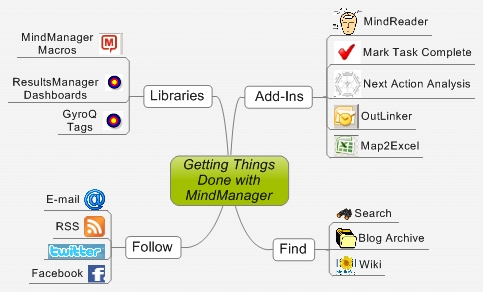







 Entries
Entries 
ActivityOwner said,
March 20, 2010 @ 8:21 pm
Thanks for giving it a try. I haven’t heard of this problem before.
Did you set your security settings to medium? If they are set high or you decline to “enable macros” the macros will disappear from menu I believe. The other possibility I guess would be if it was placing the vbaproject.otm file in the wrong spot. You could search for this file to locate where it is.
Note that the installation won’t put the buttons on the toolbar — that has to be done manually.
Phil said,
October 6, 2010 @ 12:43 pm
First of all, thank you for creating this product. It is at the heart of my organizational system.
How can I make Outlinker faster? I already work in cached exchange mode but it still takes about 30-45 seconds for outlinker to initiate then send to MM and archive. I love this software but would like to be able to power through my inbox faster if at all possible.
Thanks,
Phil
ActivityOwner said,
October 6, 2010 @ 9:20 pm
Hi Phil — Glad to hear you are making use of it. It is probably the most useful tool on the site yet I think it has a very small user base. Even if I dropped using MindManager tomorrow, I’d continue using Outlinker as long as I’m using Outlook. I enjoy the satisfaction of knowing the quantity of email I deal with daily as well as the quick means of archiving. “Skip” tracking also helps with procrastination. I make heavy use of the send to task list feature for tracking “waiting fors” rather than routing them to maps.
Sorry about the speed issue. That seems strange. On my systems it responds almost instantly. It can be a little sluggish dealing with gmail, but that reflects the distances involved. Are you selecting more than one message at a time? That can reduce the overhead of startup. Do you use GyroQ or send each message to MindManager in realtime. Using the queue can speed things up in that regard. Even sending message to mindmanager directly only takes a few seconds. If I have a pile of messages I sometimes use the “autooutlinker” button to move things all into a capture map and then mark them up there.
Is there anything strange about your archive folder that might slow things down. You might try creating a fresh pst file and see if that improves things.
If none of the suggestions above helps, perhaps we can create a version of outlinker with timers that tracks down exactly where the delay is.
Let me know how you make out.
Phil said,
October 7, 2010 @ 10:41 am
I am only selecting one message at a time. I don’t use GyroQ. I have so many different maps that I send tasks to that it doesn’t seem to help me all that much (maybe I just haven’t played with it hard enough). I send messages to MM realtime and haven’t used autolinker. Since I like to move the tasks to the relevant map that has the context I need, it seems like an extra hassle, however maybe I should try it.
I tried creating a new archive folder but it didn’t seem to help with the speed issue. If you wouldn’t mind creating a version of outlinker with timers so we can figure out where the delay is, that would be great.
Thanks again.
Phil
ActivityOwner said,
October 9, 2010 @ 11:04 am
Hi Phil — Before we go down the coding path, lets check a few more things.
1. When does the delay occur? Is it between the time you launch outlinker and when you see the dialog box, or after you click on the button?
2. Are you using the “Send to active map” or the “MindReader” button?
3. If you select and process more than one message, is the performance any different?
4. What version of outlook and MindManager are you using?
5. Is performance any different if you work on a message that is in a pst file already rather than your exchange inbox?
Phil said,
October 21, 2010 @ 10:19 am
AO,
One of the things that I think may be causing the problem here is the general performance of my computer. I am starting to notice that it is slow in other areas also. I have ordered a new computer and will let you know whether I continue to have problems with that one.
Thanks again,
Phil
Phil said,
October 21, 2010 @ 2:11 pm
AO,
Related to my last post, when you change computer, will the links in my mindmaps still map to the correct emails? Do I have to make sure that my pst files are in exactly the same folder in the new computer?
Thanks,
Phil
ActivityOwner said,
October 23, 2010 @ 2:42 pm
I don’t know about the longevity of the hyperlinks to outlook messages in pst files. The hyperlinks are returned by OutLook and not created by the code. From within outlook the code points to the “store” and to the “folder”; not to a hard drive path. I haven’t tested having them show up after a computer migration. I would think leaving them in the same path with same name on new machine would give you the best chance of them surviving.
On my system I also have OutLinker attach a copy of the message and put the content of the message in the note. That way if the hyperlink breaks I still have the message and can always search for it if needed based on the text on the note.
Phil said,
October 26, 2010 @ 1:15 pm
AO,
I got the new computer. Everything is working much faster and all my links work. I am a happy man. It is so much easier to get to the bottom of my inbox. I am now finding that selecting all emails then clicking outlinker and going through them in outlinker from top to bottom is the best way to do so in a focused way.
Thanks,
Phil