Mapping your Maps
Kyle McFarlin observes in his blog entry that prolific map generation can lead to organizational “opportunities”. As he and Walter Terry point out, ResultsManager Dashboards help out quite a bit in this regard; greatly reducing the frequency in which you need to dig around manually for individual maps. ResultsManager can even scan entire directories for projects, without needing to have linked each into map centrals. To Mindjet‘s credit, the “Search” function on the sidebar provides a very powerful method for finding maps quickly.
Nevertheless, some reflection on folder structure ultimately becomes necessary when maps are used extensively. Projects and idea maps often spawn a set of several related maps. For example, once the “zoom factor” on a map gets down to around 75%, creativity and communication seems to benefit greatly from breaking things out into a few maps with some elbow room. Disposing of obsolete maps and keeping track of the “master” map in these situations can be difficult unless you are careful about naming and housekeeping. You can also get a spurt of map growth when you start clearly defining what you consider as a project. Perhaps maps will evolve as spreadsheets did, with “MapBooks” that group a set of closely related maps together in one file and help address this?
On a home system, browsing around an organized folder structure is much easier than scrolling through a long list of unrelated maps in the root of your “My Maps” directory. This is particularly true if you take the approach of using GyroQ to choose the map destination on the fly. In a team environment, developing a consensus approach to a file-share folder structure is critical if you are going to successfully generate and use hundreds of maps and dashboards. In addition to the organization of the maps, you also need to decide as a group what to do with supporting documents and files. Should you store them in the same folder hierarchy with the maps or in a separate organizational structure? Should you move them once they are “complete”?
Because MindManager maps benefit greatly from extensive file and map hyperlinking, the need to be thoughtful about long-term folder structure ahead of time is important, as subsequent renovations may break many links. Note that can quickly detect and fix broken links using the powerful “ResultsManager Multimap Checker” function that Gyronix slipped into version 2.7.6 (found under tools, macros).
Thinking about these issues above raises the question of whether a “My Maps” folder is appropriate in the first place. While “My X” folders make sense for music, videos, and webs, perhaps maps should spread out more broadly into a traditional folder structure or live under more generic buckets (e.g. “My Projects”, “My Bookmarks”). We don’t have “My Visio”, “My Word”, “My Excel”, or “My MSProjects” folders. Ultimately the unified “planning” focus associated with maps makes them feel more natural in their own tree, but if significant associated documentation come in with them, then your “my maps” can start to morph into a rival to your “my documents” trees.
A key opportunity in this general area is having more desktop search companies such as X1 work with Mindjet to insert hooks for searching and indexing mmap files.
Comments and suggestions on directory and storage approaches are encouraged — particularly on experiences and best practices for storing related non-map documents.
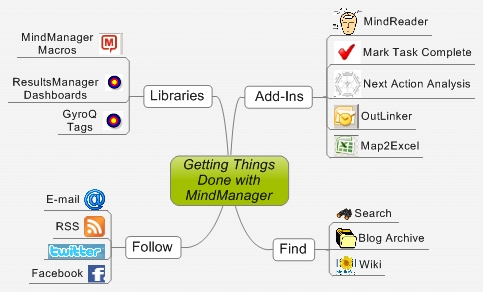







 Entries
Entries 
Claire said,
October 5, 2006 @ 12:16 pm
Some years ago I read Kerry Gleeson’s “Personal Efficiency Program” and adopted his suggestion of dividing files, whether paper or electronic, into Working, Reference and Archive. My Working folder contains all current projects, each project has its own directory, and every project has at least one MindMap. So the My Maps directory is redundant on my system. All my current project maps are brought together on, and can be accessed quickly through, my Map Central, and this last map resides in a Project Management folder within the Reference section of my electronic filing system. The logic of the directory structure means that I can always mind the map I need, but if I do want to search, I can limit the search to the Working directory.
Hope this helps!
Claire.
Rick Thompson said,
November 28, 2006 @ 8:37 pm
I haven’t yet got the directory structure optimised – currently all mi Maps are in a MindMap folder, with projet subfolders. That is technologically driven i.e. MindMaps belong in a mindMap folder, rather than “what I’m doing relates to projects, so associated documents (of any type) should live in project folders”.
To get around the find-ability, I put a self-referencing hyperlink on the title topic, and then export the map to word (using the same file name, same location). I can then search for something in X1, find the appropriate word document, click on the hyperlink at the top, and open the MindMap.
HTH
Rick
ActivityOwner said,
November 28, 2006 @ 11:44 pm
Thanks Rick — Excellent tip with regards to X1 integration. Anyone have the SAX basic skills to rig up a macro to automatically generate/refresh word docs for the sub map network under a map central?
Lasse said,
December 7, 2006 @ 11:37 pm
One drawback of the Working/Archive method is that then the position/path of the maps will not be permanent.
So when moved to Archive, some hyperlinks between them will no longer work.
I was also considering it in the beginning but did not go for it, for that reason. I still separate reference material from project material. All project maps are then in the same folder and they are referenced through my hierarchy that starts out in my map central (which points to projects, references etc.).
I have not found an optimal way to handle project support material though.
Lasse said,
December 7, 2006 @ 11:44 pm
As to searching, there’s an iFilter for MindManager here: http://www.ifiltershop.com/mindmanager-ifilter.html
Haven’t had the time to try it out but it should be worth a try. Not sure how many DS engines support it but Google does and I believe also MS, since it is an extension of the Microsoft Indexing Service.
Any body else had experience with this yet?
Lasse said,
December 8, 2006 @ 1:29 pm
Tried it out with the MS DS and it works fine.
Unfortunately the iFilter does not index the contents of the topics etc. inside the maps but it does include all the metadata (title, keywords, filename etc.).
So the ‘search list’ that Rick currently does via the Word document is fully handled.
Just type *.mmap in the MS DS search and you get a list of all maps on your system.
And of course, add other words to narrow down your search if desired.
The iFilter is free for non-commercial use.
Rick said,
April 4, 2008 @ 1:06 am
Kyle – many thanks for making your impressive tempalte set available for us all, and also for the thought that you have obviously put into the underlying folder structure. My folders are now organised (roughly) around your structure.
I also need/want to track “log” type activities, phone calls etc., and have them findable when I need them. I use GoldMine for the contact heavy lifting, but for more general things I use Notepad. I attach a Notepad document to each MindMap that I work from, and using a sneaky tip that I found somewhere: If you put “.LOG” (note the initial full stop/period) as the first line in the Notepad document and save it, next time you open the document it will add the date/time on a separate line ready for text entry.
This way any conversations, comments, log entries are saved with date/time, and are indexable by X1 or your DTS tool of choice.